Online Invoice Payments Are Live!
Sick of sending checks or calling us to pay your invoices? Now you can pay your invoices right on our website!
If your account is set up for net terms, you will now see a new option under My Account called Net Account Payments. If you’re not currently set up for net terms with our company and would like to be, just complete our credit application and email it to accountsreceivable@jpplus.com.
Payment History
In the Net Account Payments section, you can view your account number and name, account terms, balance due and last payment amount and date, no matter how that payment was made.
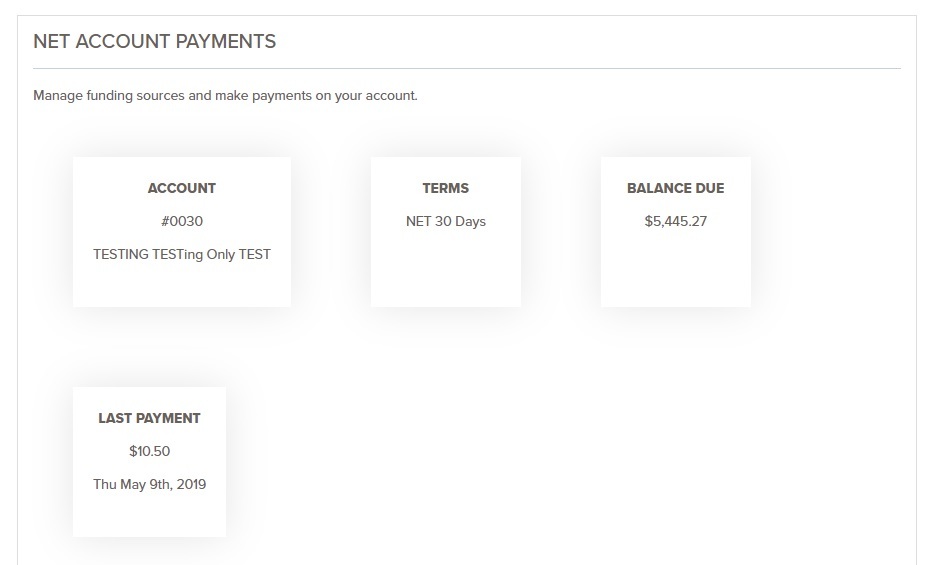
You can view basic payment information on the Net Account Payments page.
Making a Payment
Below this information section, you’ll find the section where you can make payments on your account. You can pay with a bank account, credit card or debit card. Bank Accounts require an account and routing number. Credit Cards accepted are Visa, Mastercard, or American Express and Debit Cards accepted are Visa or Mastercard. Here’s how to make a payment:
- Adding a Funding Source, if you don’t already have one set up.
- Click the “Add New” box under Funding Sources.
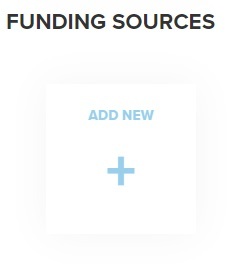
Adding a funding source button.
b. Complete the form to save a new funding source. Funding sources are the accounts you will use to make your payments.
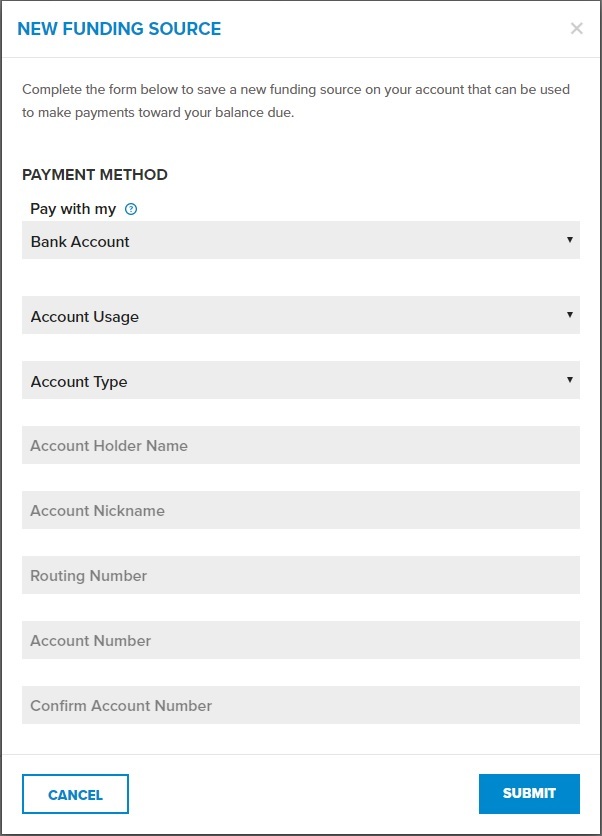
Adding a funding source form.
2. Complete the Make a Payment form.
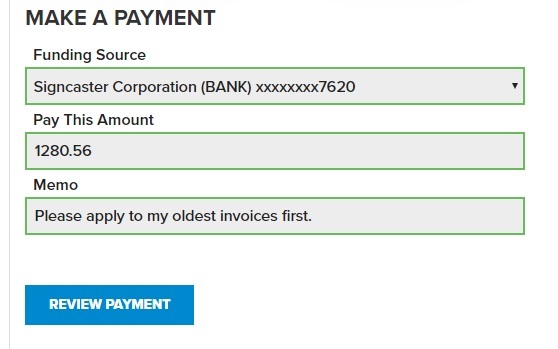
Make a Payment form.
a. Chose one of your saved funding sources to use.
b. Enter the amount you want to pay. You can pay any amount, meaning you can pay one invoice, multiple invoices, or pay off your balance altogether!
c. The memo line is the place to include specific invoice numbers or notes for how you would like your payment applied.
d. Click “Review Payment” to review the payment information.
e. Click “Pay Now” to make payment
Once you submit your payment, you will be emailed a receipt. All payments are reviewed by our accounting department before they are applied. Payments may take up to 3 business days to reflect on your account.
Online Payment History
At the bottom of the page, you can view your payment history. This section will only show payments made on the website. It gives the payment amount, status, account that was used and payment date. For information on payments made outside the website, reference the information at the top of the page or call us at 800-869-7800.
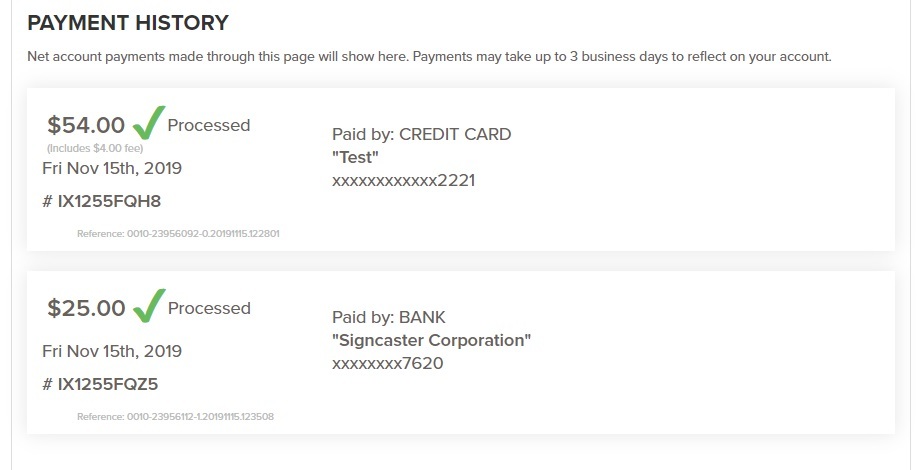
View payment history for payments made through the website.
Paying Invoices from My Orders
When looking through your order history in the My Orders section under My Account, you’ll notice that any unpaid invoices now have a green “Pay Now” button at the bottom. If you click that button, it will take you to the payment screen with the total invoice amount and invoice number already populated.

The Pay Now button now populates on any unpaid invoices when looking at My Orders.
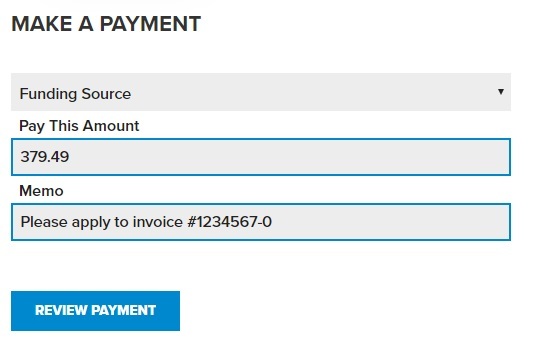
The invoice amount and invoice number automatically populate in the payment screen.
Please contact customer service at 800-869-7800 with any questions. As always, we appreciate your business!
